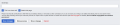KSI Wiki:Beginners Guide
This guide has been established to assist new members of the wiki on the proper procedures for editing articles & pages. The guide will include detailed step-by-step instructions as well as images to help guide you on the MediaWiki software.
The Main Page
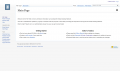
The Main Page is the landing page of the KSI Wiki project. Many users will find themselves referring back to the Main Page from time to time in order to reference important information such as the Editors Manual, or to see Wiki Announcements & Updates, or to just see if anything new has popped up.
Our journey today for our Beginner's Guide starts on the Main Page.
Creating a New Account
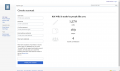
From the main page, on your first visit, you will want to create a user account to join in the process of editing. This can be done by clicking the "Create Account" link at the top right corner of your acreen on the main page, and filling in all the applicable information.
Unlike some wiki projects, the KSI Wiki administration has opted to only allow edits to authorized users. Not to worry, if you want to join in the monumental task of keeping our information updated, all you have to do is Join the KSI Wiki team! But first, you must create an account!
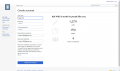
After completing the New Account form, as seen here, it's time to click "Create Your Account".
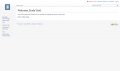
After you successfully create your account, you will see the welcome message shown to the left here. It will allow you to change your own personal preferences as well as show you successfully created an account.
Searching
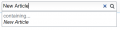
Creating a New Page
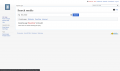
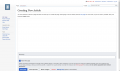
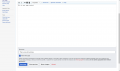
Editing an Article