KSI Wiki:Beginners Guide
This guide has been established to assist new members of the wiki on the proper procedures for editing articles & pages. The guide will include detailed step-by-step instructions as well as images to help guide you on the MediaWiki software.
The Main Page
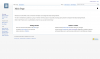
The Main Page is the landing page of the KSI Wiki project. Many users will find themselves referring back to the Main Page from time to time in order to reference important information such as the Editors Manual, or to see Wiki Announcements & Updates, or to just see if anything new has popped up.
Our journey today for our Beginner's Guide starts on the Main Page.
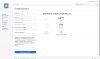
Creating a New Account
From the main page, on your first visit, you will want to create a user account to join in the process of editing. This can be done by clicking the "Create Account" link at the top right corner of your acreen on the main page, and filling in all the applicable information.
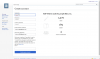
Unlike some wiki projects, the KSI Wiki administration has opted to only allow edits to authorized users. Not to worry, if you want to join in the monumental task of keeping our information updated, all you have to do is Join the KSI Wiki team! But first, you must create an account! After completing the New Account form, click "Create Your Account".
After you successfully create your account, you will see the welcome message. It will allow you to change your own personal preferences as well as show you successfully created an account.
Searching
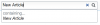
Now that you have an account for the KSI Wiki (and assuming you have been given the proper editing rights by Wiki administration, its time to get down to the "meat & potatoes" of the Wiki. Search & Creation!
The search bar, as seen here, is your primary tool for the KSI Wiki. Searching for existing pages, searching for new pages, & ultimately, creating new pages. When typing in the search bar, you will see live suggestions appear below such as "Pages Containing" or your exact results.
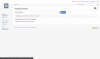
After entering your search, you will see a Search Results page. Here, you will see pages that are exact matches to your search, pages that simply contain your search but are not exact, and if no exact page exists pertaining to your search, you will see a Red Link indicating the page has not yet been created.
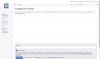
Creating a New Page
After searching for a page that does not yet exist, you can click on the red link to begin creating the page. You will be taken to the page editor as seen to the left and right.
The editor contains an editor toolbar that has some tools to assist you in properly formatting your pages. We do urge you to take a look at the Editor's Manual, which is updated as needed with information on how to properly format different pages.
Along with the editor toolbar, you can see the main editor window. You can use Wiki Markup to stylize your article as well as preformatted templates but again, please check in with the Editor's Manual first because there may be suggestions on the proper way to set up your new page.
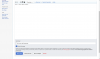
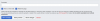
Editing an Article
You can edit an article when you have Editor access by visiting a page and clicking "Edit" at the top of the toolbar. The editor screen is similar to the Page Creation screen in that you have an editor window, but the options that appear below the editor window are slightly different.
First, you have a Summary box. It is recommended to put a brief summary of what you are editing and why it was changed within this box so that if changes need to be reverted back to or reviewed at a later time, editors can see exactly why something was changed.
Below that, you will have two checkboxes. By checking "Watch this page", the page will be added to your personal watch list where you will be able to refer back to it at a later time. By checking "This is a minor edit", the edit will be marked differently in the page summary, as well as the edit will not count towards your total editing count. We use minor edits for things like punctuation & grammar updates, or altering file links. Think of it as things that don't necessary alter the core contents of the page.