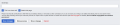KSI Wiki:Beginners Guide: Difference between revisions
m (→Searching) |
mNo edit summary |
||
| Line 32: | Line 32: | ||
=== Searching === | === Searching === | ||
[[File:Beginners Search.png|120px|thumb|right|Screenshot of searching an article.]] | [[File:Beginners Search.png|120px|thumb|right|Screenshot of searching an article.]] | ||
Now that you have an account for the KSI Wiki (and assuming you have been given the proper editing rights by Wiki administration, its time to get down to the "meat & potatoes" of the Wiki. Search & Creation! | |||
The search bar, as seen here, is your primary tool for the KSI Wiki. Searching for existing pages, searching for new pages, & ultimately, creating new pages. When typing in the search bar, you will see live suggestions appear below such as "Pages Containing" or your exact results. | |||
[[File:Beginners SearchResults.png|120px|thumb|left|Screenshot of Search Results.]] | [[File:Beginners SearchResults.png|120px|thumb|left|Screenshot of Search Results.]] | ||
After entering your search, you will see a Search Results page. Here, you will see pages that are exact matches to your search, pages that simply contain your search but are not exact, and if no exact page exists pertaining to your search, you will see a Red Link indicating the page has not yet been created. | |||
[[File:Beginners Create.png|120px|thumb|right|Screenshot of Creating a New Article.]] | [[File:Beginners Create.png|120px|thumb|right|Screenshot of Creating a New Article.]] | ||
=== Creating a New Page === | |||
After searching for a page that does not yet exist, you can click on the red link to begin creating the page. You will be taken to the page editor as seen to the left and right. | |||
[[ | The editor contains an editor toolbar that has some tools to assist you in properly formatting your pages. We do urge you to take a look at the [[KSI:Editors_Manual|Editor's Manual]], which is updated as needed with information on how to properly format different pages. | ||
Along with the editor toolbar, you can see the main editor window. You can use [https://www.mediawiki.org/wiki/Help:Formatting Wiki Markup] to stylize your article as well as preformatted templates but again, please check in with the Editor's Manual first because there may be suggestions on the proper way to set up your new page. | |||
[[File:Beginners CreateWithToolbar.png|120px|thumb|left|Screenshot of a completed Create Article screen.]] | |||
=== Editing an Article === | === Editing an Article === | ||
[[File:Beginners EditOptions.png|120px|thumb|right|Screenshot of the Editors menu options.]] | [[File:Beginners EditOptions.png|120px|thumb|right|Screenshot of the Editors menu options.]] | ||
Revision as of 16:18, 9 March 2020
This guide has been established to assist new members of the wiki on the proper procedures for editing articles & pages. The guide will include detailed step-by-step instructions as well as images to help guide you on the MediaWiki software.
The Main Page
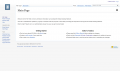
The Main Page is the landing page of the KSI Wiki project. Many users will find themselves referring back to the Main Page from time to time in order to reference important information such as the Editors Manual, or to see Wiki Announcements & Updates, or to just see if anything new has popped up.
Our journey today for our Beginner's Guide starts on the Main Page.
Creating a New Account
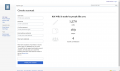
From the main page, on your first visit, you will want to create a user account to join in the process of editing. This can be done by clicking the "Create Account" link at the top right corner of your acreen on the main page, and filling in all the applicable information.
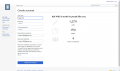
Unlike some wiki projects, the KSI Wiki administration has opted to only allow edits to authorized users. Not to worry, if you want to join in the monumental task of keeping our information updated, all you have to do is Join the KSI Wiki team! But first, you must create an account! After completing the New Account form, click "Create Your Account".
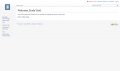
After you successfully create your account, you will see the welcome message shown to the left here. It will allow you to change your own personal preferences as well as show you successfully created an account.
Searching
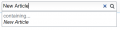
Now that you have an account for the KSI Wiki (and assuming you have been given the proper editing rights by Wiki administration, its time to get down to the "meat & potatoes" of the Wiki. Search & Creation!
The search bar, as seen here, is your primary tool for the KSI Wiki. Searching for existing pages, searching for new pages, & ultimately, creating new pages. When typing in the search bar, you will see live suggestions appear below such as "Pages Containing" or your exact results.
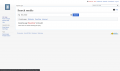
After entering your search, you will see a Search Results page. Here, you will see pages that are exact matches to your search, pages that simply contain your search but are not exact, and if no exact page exists pertaining to your search, you will see a Red Link indicating the page has not yet been created.
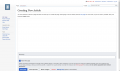
Creating a New Page
After searching for a page that does not yet exist, you can click on the red link to begin creating the page. You will be taken to the page editor as seen to the left and right.
The editor contains an editor toolbar that has some tools to assist you in properly formatting your pages. We do urge you to take a look at the Editor's Manual, which is updated as needed with information on how to properly format different pages.
Along with the editor toolbar, you can see the main editor window. You can use Wiki Markup to stylize your article as well as preformatted templates but again, please check in with the Editor's Manual first because there may be suggestions on the proper way to set up your new page.
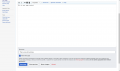
Editing an Article